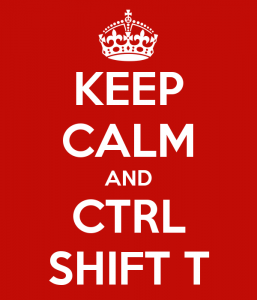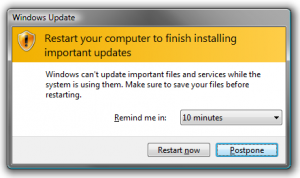Computer acting all Wonky? Try Rebooting / Restart

Did you reboot? I cannot even begin to tell you how crazy that statement used to make me.
I am sure we all have heard (& continue to hear) time and again and we just could not understand why the person we called could not fix the issue but instead asked us if we rebooted or tells us to reboot our computer. I mean really, I called YOU to help me fix the issue (slow computer, frozen screens, software acting all wacky, etc) and all you can tell me to reboot? Well now I am here to tell ya, it is truly the easiest fix and should be the first thing you try before you call someone.
From Webopedia:
To restart a computer. In DOS, you can reboot by pressing the Alt, Control and Delete keys simultaneously.
This is called a warm boot. You can also perform a cold boot by turning the computer off and then on again.
On a PC running Microsoft Windows you reboot by selecting the “Shut Down” option from the Start menu.
On Macs, you reboot by selecting the “Restart” option from the Special menu.
Okay truth be told, even I hate to reboot. I am right there with you on this: I am in the middle of a spreadsheet with PowerPoint open and 9 tabs on my Firefox along with 2 tabs on my IE and I am trying to get something done in a hurry… I have no time to reboot (read I have no patience to reboot). I am frustrated and I just want the issues corrected. Screaming at my computer that it’s old, slow and well you get the idea. The first thing that Vin will ask me is, “When is the last time you rebooted”? In which case I usually think for a moment and then realize I have no idea so it must have been weeks. Ugh, now I need to close it all down and give my computer a break so it can restart fresh.
Here’s the deal. Your computer, from time to time, needs a hard reboot. Think of it as a great time to go refill your coffee cup, take a quick walk, and play with the dogs. Get up walk away and let the thing reboot. If you’re like me, it is likely your computer needs to install some updates (you know that pesky pop up that you keep hitting not now or later when it appears) or your Web browser needs some updating. Either way, your computer needs a break. Generally, 90% of the time, the reboot will fix any issues you may have been having.
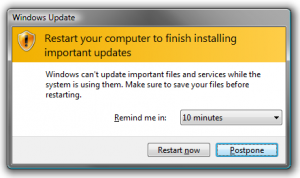
By letting you computer reboot you will get it all current and it will run smoother, faster and more efficiently (even when you have a spreadsheet with PowerPoint open and 9 tabs on your Firefox along with 2 tabs on IE and you are trying to get something done in a hurry).
And if that doesn’t work, give us a call – you probably just need a clean-up.
Rebooting is a wonder drug – it fixes almost everything. ~Garrett Hazel, “Help Desk Blues,” 2002